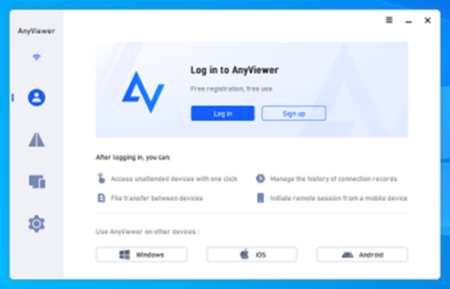Rich Text Format (RTF) is a cross-platform file format created by Microsoft Corporation. It is a format that is fully compatible with word processing software. Where the other text files save only plain text, RTF includes extra details about formatting, font size, images, etc. It is a universal format that is used for sharing documents with people who don’t have access to Word.
On the other hand, PDF is a Portable document format developed by Adobe. This file format helps you manage images, fonts at a single space, and many graphical objects. Many people want to convert RTF to PDF because it doesn’t depend on any software, computer, or operating system. If you want to share a document without losing any element or format
You may be thinking about how to convert RTF TO PDF? In this article, we will discuss the Best 3 ways to convert RTF to PDF. Each way comes with a step-by-step demo that will help you to convert a file correctly.
Convert RTF to PDF with Microsoft Office
Microsoft office has a built-in feature to open the RTF document. We can easily convert an RTF file by using two simple options: Print to PDF and Save as PDF. MS Office is an excellent source that can convert a file without losing its format and style. If you want to convert RTF to PDF, follow these steps:
- Step 1: Open the RTF file you want to convert by clicking the “Open” button on the “File” menu.
- Step 2: On the “Save as type” section, select “PDF” file. You can also go to the “File” menu and select “Print.”
- Step 3: Set the size and quality of the file by clicking the “Optimize for” option. For high quality, maximize the size and for lower quality, minimize the size.
- Step 4: Finally, hit the “Save” button. You will be converted into the desired folder.
Convert RTF to PDF with PDFelement Pro
You can easily convert an RTF file to a PDF by using PDFelement Pro. During the conversion process, you do not lose the formatting of your document. The best part about PDFelement Pro is that it supports all operating systems (Linux, Windows, and Mac). You can also convert your file in many other formats. It also provides many other editing tools. Before converting a file, you can edit the file according to your needs.
Follow these simple steps to convert RTF to PDF with PDFelement Pro:
- Step 1: Download PDFelement pro prom its official website or any authentic resource. After that, install the downloaded file on your computer.
- Step 2: Now import the RTF file you want to convert; you can also use its drag and drop features for importing the file.
- Step 3: Click the “Save As” button from the file menu and select PDF as an output format.
- Step 4: Start the conversion process by clicking the “Convert” button. Within a few seconds, it will convert your file.
Convert RTF to PDF with 2pdf.com
If you are looking for the best online RTF to PDF converter, 2pdf.com should be your first choice. It is entirely safe and secure to use. With the help of this converting tool, you can convert your sensitive documents without having any fear of hackers. It deletes your data from the database after 24 hours. Moreover, it supports 50 other formats.
Follow these simple steps to convert RTF to PDF with 2pdf.com:
- Step 1: Click on this link, https://2pdf.com/convert-rtf-to-pdf/. Or visit the official web page of 2pdf.com.
- Step 2: Drag the RTF file on the interface, or you can select the file by clicking “Choose a File” button.
- Step 3: Choose the RTF file you want to convert and select the output format as PDF.
- Step 4: Making changes in your file because 2pdf.com also provides you with dome editing tools that can enhance your output result.
- Step 5: Now Click the “Convert” tab and export the file in your computer, DropBox, or Google Drive.
The above are the best 3 ways to convert RTF to PDF without losing the quality and format. We tried them personally and noticed that they have the unique and best features, as compared to their competitors.