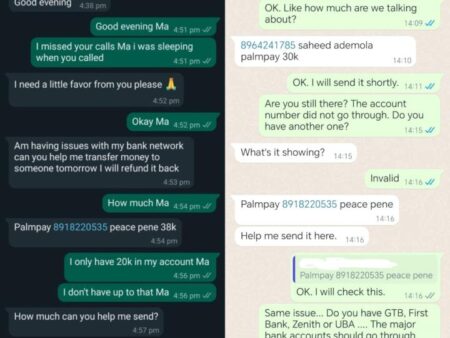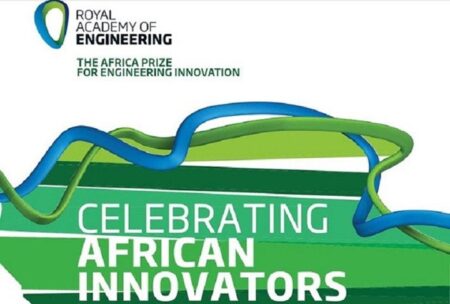If you’ve been lucky enough to receive a shiny new iPhone, you’re in for a treat.
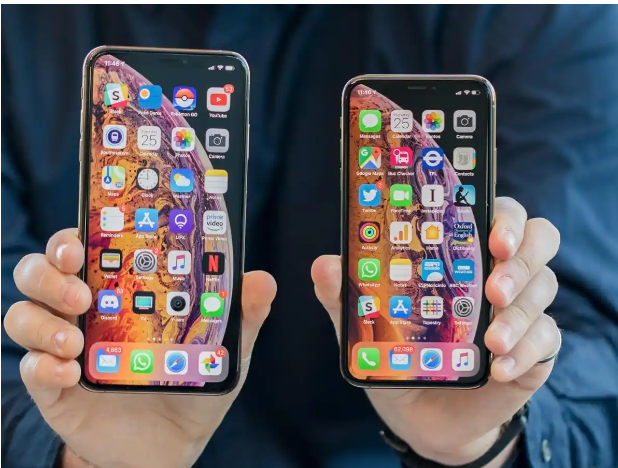
Whether it’s the smaller iPhone SE; the supersized iPhone 12 Pro Max, or anything in between, Apple has continued pushing the envelope for phone performance.
If you’re new to the ecosystem, or it’s been a while since you switched devices, there can be a fair amount to learn as part of the initial setup process.
Luckily for you, we’ve put together this guide to not only getting your new phone ready for use; but transferring settings from your existing device, too. Let’s get started.
Back up your current iPhone
First thing’s first – securing your personal data, photos, and anything else on your current iPhone (if you have one).
You can do this in one of two ways. You can plug your iPhone into a PC or Mac, or via iCloud, but you’ll need your iPhone’s passcode handy; as you’ll be asked to “Trust” the computer at various steps of the process.
On a PC, you’ll need to use iTunes. Open iTunes and look for the small icon of an iPhone next to the media select dropdown box. Click it, and then click “Back Up Now”.
On a Mac, back-up is no longer tied to iTunes. Once your device is plugged in, open a Finder window, and look on the left (in the sidebar) to find your device. Click it, and then choose “Back Up Now”.
Backing up via iCloud is arguably the simplest method since it can be done from your device. While connected to Wi-Fi, open Settings and select your name, then iCloud.
Under iCloud Backup, ensure the box is ticked, and then tap Back Up Now to begin a current back up. Once done, your phone will display the last successful backup.
Restore the backup on your new device
Whichever method you used, restoring from a backup is a simple process and it’s part of the initial iPhone setup process.
Once your device is powered on for the first time (or after you’ve reset it), you’ll be greeted by the “Hello” screen. Be sure to set up a Wi-Fi connection in these early steps.
Once you get to the “Apps and Data” section, you’ll be able to choose whether you’ll be restoring from your Mac or PC, or from an iCloud backup.
For iCloud backups, simply log in with your Apple ID and select the backup you would like to restore from (if you have more than one, be sure to check the date, especially if you’re after the most recent).
You may be required to update, in which case the device will prompt you to update iOS.
If you’re restoring from Mac or PC, just plug your phone into the device you previously backed up your old device from, before pressing “Restore Backup” in iTunes (Windows) or Finder (macOS).
Restoring can take some time, but doing so will bring all of your content across seamlessly. Your device will restart at the end of the process.
Switch from Android to iPhone
Believe it or not, it’s easier than ever to switch from an Android device to an Apple one these days.
That’s because Apple released an app on Google’s app store dubbed “Move to iOS” – and it does exactly what it says on the tin.
For more on transferring from Google’s platform to Apple’s, be sure to follow our handy guide.
Prepare your old iPhone for resale or regifting
Handing down your older iPhone to a friend or relative, or looking to sell it to make some cash?
Apple’s devices tend to hold their value for quite some time, making them perfect for selling once you’ve moved on (particularly when they’re in good condition, underlining the importance of a case).
It’s easy to wipe your device clean, removing all of your personal effects – just be sure to transfer all of your information first, or just back it all up (using our guide at the top of this very page).
On the iPhone that you’re selling/gifting, head into settings, tap your name and then select “Sign Out”. You’ll need your Apple ID password, and then you can tap “Turn Off”.
Doing so will log your Apple ID out and remove your ability to track the device using Find My iPhone.
Now, head back into settings, hit General, Reset, and then “Erase All Content and Settings”. Enter your passcode, and your phone will be reset to factory settings.