Google Chrome has been around for many years.
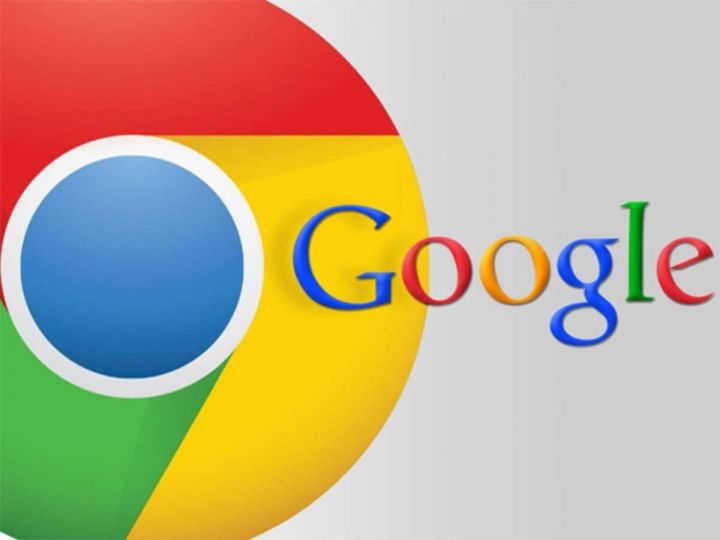
One of many features of the Chrome browser is access to a wide range of extensions. But some extensions can be bad and may lead to the browser loading slower than usual.
You may at times also encounter pop-up ads or redirect to unsecure pages.
In such situations, resetting your Google Chrome browser settings to default is not a bad idea.
Here is a step-by-step guide to restoring your browser settings to default.
Step 1: Open the Chrome browser on your PC.
Step 2: Click on the three-dot menu at the top right corner.
Step 3: Go to Settings
Step 4: Go to Advanced, which appears at the bottom of the page.
Step 5: Scroll down to click on Reset and Clean up.
Step 6: Click on “Reset settings to their original defaults.”
Step 7: You will get a pop-up on your screen to re-validate your move.
Step 8: If you want to go ahead with reset, click on the “Reset Settings.”
Note that resetting the browser won’t clear your bookmarks, history, as well as saved passwords.
It will reset your startup page, new tab page, search engine, and pinned tabs, though.
It will also remove all the extensions as well as temporary data such as cookies.
Support InfoStride News' Credible Journalism: Only credible journalism can guarantee a fair, accountable and transparent society, including democracy and government. It involves a lot of efforts and money. We need your support. Click here to Donate
