For quite some time, I faced a screen- flickering issue when using MS Word.
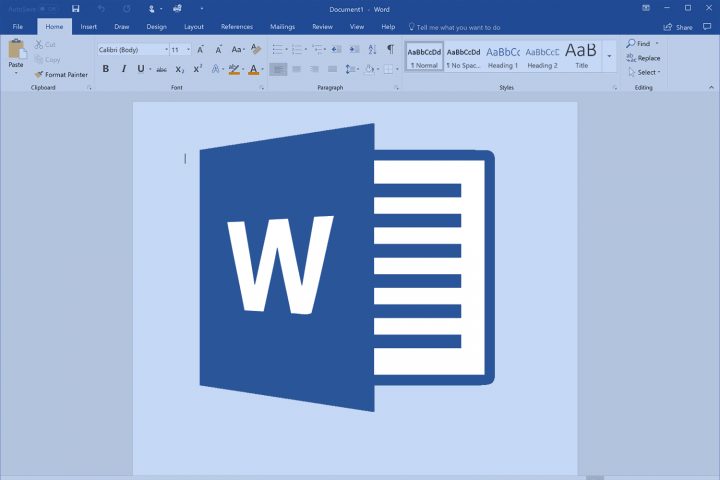
The flicker happened when I typed or tried to save the file manually, which is basically CTRL+S.
A quick Google search reveals many people have faced similar issues on their Windows 10 PC.
Here is a quick fix for such screen flickering issue with MS Word:
Step 1: Open a Word document on your PC.
Step 2: Click on the File button; on the top left corner.
Step 3: At the bottom, you will notice “Options”. Click on it.
Step 4: Click on the Advanced from the pop-up screen.
Step 5: Here scroll down; to find the Display section.
Step 6: Select the “Disable hardware graphics accelerator.”
Step 7: Click on Okay and exit.
The screen flickering issue should be fixed with this modification.Bonus: How to disable ‘People You May Know’ friend suggestions on Facebook
Step 1: Open Facebook; on your desktop.
Step 2: Open Settings & Privacy
Step 3: Click the Notifications icon; on the menu
Step 4: Go to People you may know under the Notifications Settings.
Step 5: Click on the toggle to turn it off. You can also disable notifications via SMS, via Email, or push notifications in the app.
Support InfoStride News' Credible Journalism: Only credible journalism can guarantee a fair, accountable and transparent society, including democracy and government. It involves a lot of efforts and money. We need your support. Click here to Donate
