Let’s face it. It is not often that we have to schedule an email.
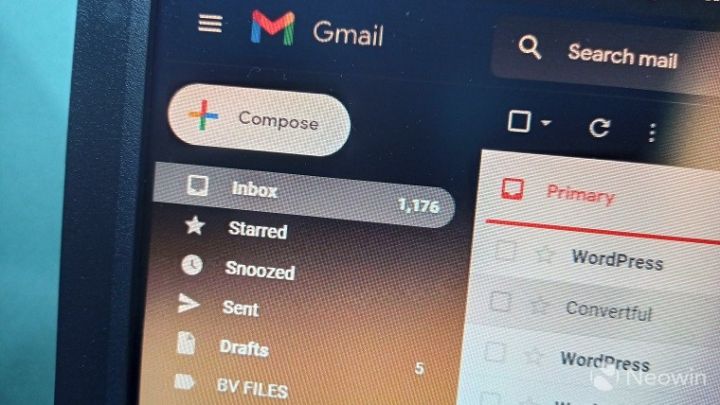
However, there are times when it becomes essential.
Not knowing how to do so at that time, can lead to problems; especially if there is no one to ask or you are too embarrassed to admit that you don’t know how to do it.
Therefore, it is always good to know how to do this.
Gmail is one of the most popular emailing services in the world. It not only enables users to share files, videos, and images, but it also enables users to chat with their contacts, via text messages and even video calls in real-time.
In addition to that, Google’s emailing service, which also acts as the key to users’ Google accounts, also enables users to collaborate over documents and spreadsheets in real-time. And yes, it also has a feature that lets users schedule a message?
Gmail’s scheduling feature can be helpful if you manage workflow for yourself and your colleagues. But it can also come in handy when using it for personal messages.
So, if you want to schedule birthday wishes for a friend, you can do it in a bunch of clicks.
The best part about this feature is that you can schedule up to 100 emails in Gmail at a time.
So, here’s a step-by-step guide for using Gmail’s scheduling feature.
Here’s how you can schedule an email in Gmail’s web-based platform:
Step 1: On your computer, go to Gmail.
Step 2: At the top left, click Compose.
Step 3: Create your email.
Step 4: At the bottom left next to “Send,” click the dropdown arrow.
Step 5: Click Schedule send.
Here’s how you can view or change scheduled email in Gmail’s web-based platform:
Step 1: On your computer, go to Gmail.
Step 2: At the left panel, click Scheduled.
Step 3: Select the email you want to change.
Step 4: At the top right of your email, click Cancel send.
Step 5: Create your changes.
Step 6: At the bottom left next to “Send,” click the dropdown arrow.
Step 7: Click Schedule send and select a new date and time.
Here’s how you can schedule an email in Gmail’s Android and iOS apps:
Step 1: On your Android phone or iPhone, open the Gmail app.
Support InfoStride News' Credible Journalism: Only credible journalism can guarantee a fair, accountable and transparent society, including democracy and government. It involves a lot of efforts and money. We need your support. Click here to Donate
