We all are guilty of watching videos on YouTube in a loop.
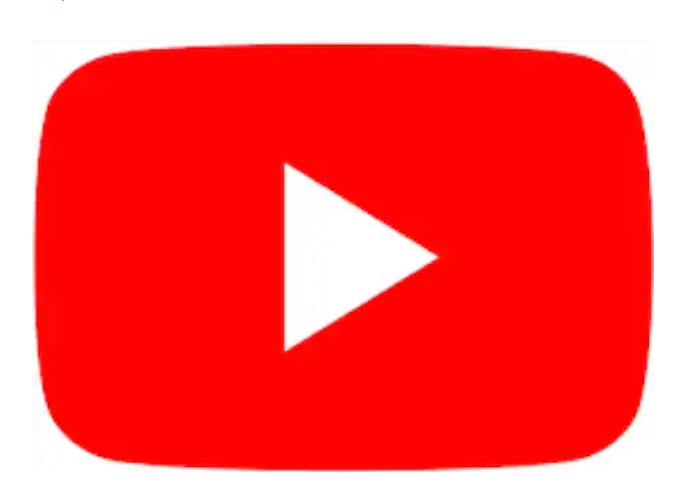
One music video after another or one news video after another, the chain is too hard to break.
Present circumstances, that is the lockdown enforced to tackle the Covid-19 outbreak; has only furthered this trend.
The result is that our overall screen time has increased significantly.
YouTube has a bunch of features, some old and some new; that are aimed at helping users cut down on their screen time or at the very least put a time limit to it.
So, here is a list of all of YouTube’s features that will help you cut down on your screen time and step-by-step guide for using them:
Bedtime Reminders
This feature was launched earlier this month and it essentially enables users to set reminders at specific times to stop watching videos.
You can tweak the settings to ensure that the prompt doesn’t interrupt a video that you’re watching.
You can also dismiss or snooze the reminder.
This feature is available on YouTube’s Android and iOS based apps.
Here’s how you can use it:
Step 1: Open the YouTube app on your smartphone; and go to the Settings menu.
Step 2: Turn Remind me when it’s time for bed on or off.
Step 3: Now, select a start and end time; for the reminder.
Step 4: If you want to finish watching the video before seeing the bedtime reminder, select ‘Wait until I finish my video to show reminder’, and you are good to go.
Take a break reminder
This feature lets you set a reminder to take a break while watching videos on YouTube. You can set the reminders to appear every 15, 30, 60, 90 or 180 minutes.
This feature is off by default
Here’s how you can use it:
Step 1: Tap your profile picture; and then tap on Settings.
Step 2: Now go to General Settings.
Step 3: Turn on Remind me to take a break. Then…
Step 4: Select your Reminder frequency and then tap OK.
Scheduled notification digest
This feature allows you to combine all of the daily notifications that you receive from the YouTube app into a single notification in the app.
You can set a specific time to receive the combined notification.
This feature is turned off by default. Here’s how you can use it:
Step 1: Tap your profile picture; and then tap on Settings.
Step 2: Now tap on Notifications.
Step 3: Next tap on Scheduled digest. Then…
Step 4: Select your desired Delivery time and you are good to go.
Disable notification sounds and vibrations
This feature ensures that all the notifications that you get from the YouTube app are sent silently during a specified time period each day.
YouTube says that by default, all sounds and vibrations are disabled between 10PM and 8AM. But you can customise the settings as per your requirements.
Here’s what you need to do:
Step 1: Tap your profile picture; and then tap on Settings.
Step 2: Now tap on Notifications.
Step 3: Tap on Disable sounds & vibrations option. Then…
Step 4: Select your desired start and end times and you are good to go.
Support InfoStride News' Credible Journalism: Only credible journalism can guarantee a fair, accountable and transparent society, including democracy and government. It involves a lot of efforts and money. We need your support. Click here to Donate